How to use Tailwind to Grow Your Pinterest Account
What is Tailwind?
Tailwind is one of the few schedulers approved by Pinterest.

Why Use Tailwind?
Tailwind can save you time so that you can focus on creating content for your blog and other necessities of growing a business.
How to Use Tailwind
First, sign up for a Free Tailwind trial and connect your Pinterest account to Tailwind.
Next, add the Tailwind extension to your browser. To do so, click on the “Chrome Extension” button.

How to use Tailwind in Pinterest
Once you’re in Pinterest, use the Tailwind extension. Once you have downloaded it, you should find it at the top of your browser.

Schedule Your Own Pins
Go to “Publish” and then “Drafts”. “Create new pin” and then “upload image”. Add your URL and description and then schedule your pin.
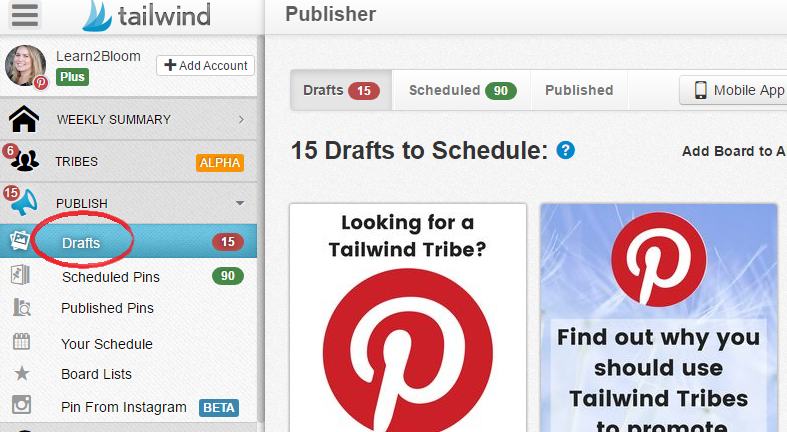 43
43
Use Board Lists
Group your Pinterest boards based on topic, or boards you pin to often. Set them up in whatever way makes sense to you.
Create a list of your Pinterest boards . Board lists make it simple to type the board name and Tailwind will add each of these boards.
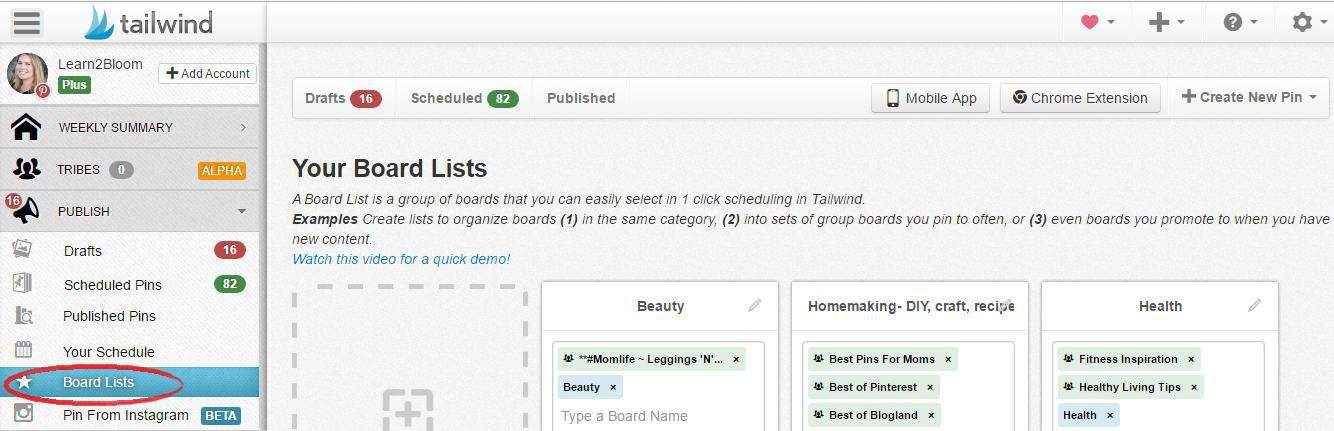
How to Batch Pin
Batching: Look for one type of Pin at a time. For example, an easy way to do this, would be to look at a Parenting board.
Choose several pins and you can pin them easily to one board. This way you can put in the board name at the top and pin them all at once.
If you batch your pins, you will probably want to shuffle them. Otherwise, you will end up pinning the same type of content to one board at a time.

Shuffle
Shuffle your boards by clicking on the “Shuffle Queue” button on the top right corner above your scheduled pins. By shuffling, you won’t have several of the same type of pins being pinned all at once.
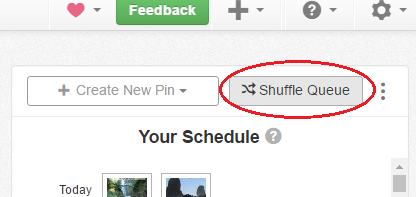
How to tell if you’ve already pinned to a specific board
Tailwind makes it easy for you. If you’ve already pinned a pin to a specific board and then try to pin it again, you will see an orange exclamation point next to the board name.
If you hover over the exclamation point, a message will pop up letting you know that you have pinned the pin on this board.
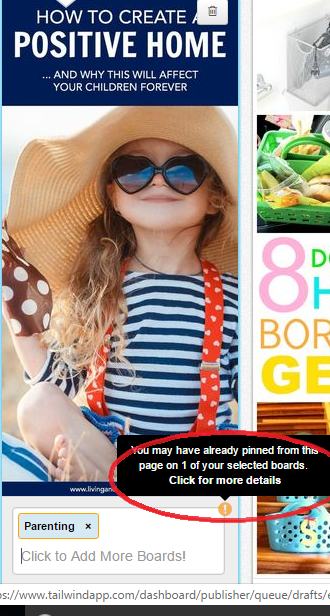
Use Tailwind Communities
Tailwind Communities (formerly Tailwind Tribes) are like group boards where you can share your pins and also pin others pins. You can find more detailed information on my Tailwind Communities: How to Join and How They Work post.
Follow the community rules, be respectful, don’t spam the group. It’s also best to pin more from the group than you pin into the group.
Use Tailwind Analytics
You can track things like visits to your site, engagement score, and virality score of your pins. Once you learn the the basics of the scheduler, you may want to start tracking analytics.
Don’t Let Your Queue Empty
Regularly schedule pins to Tailwind to keep your account going.
How have you increased page views on your blog using Tailwind?

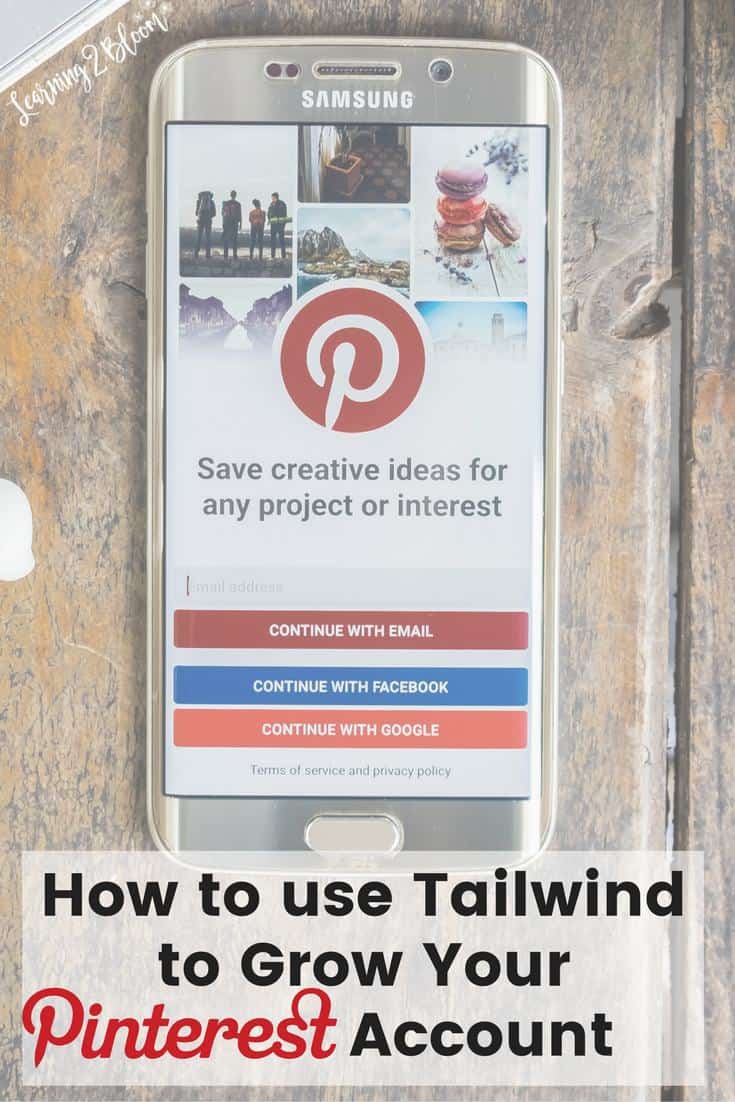
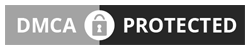

[…] How to Use Tailwind to Grow Your Pinterest Account […]